If you ever have issues with your Privilege Manager environment, there may be a time where Recast Support will ask you for log files in order to troubleshoot the issue. Here's where the log files are stored, and how to get them to us.
Server Components
Recast Agent Gateway and Privilege Manager log files are located in the IIS site's App_Data folder.
Default App_Data folder locations:
- C:\Recast Agent Gateway\App_Data - Log files about Agent Gateway functionality and communication with Recast Agents
- C:\Recast Privilege Manager\App_Data - Log files about the Privilege Manager Portal
You can find your IIS site's path from IIS Manager -> Sites view:
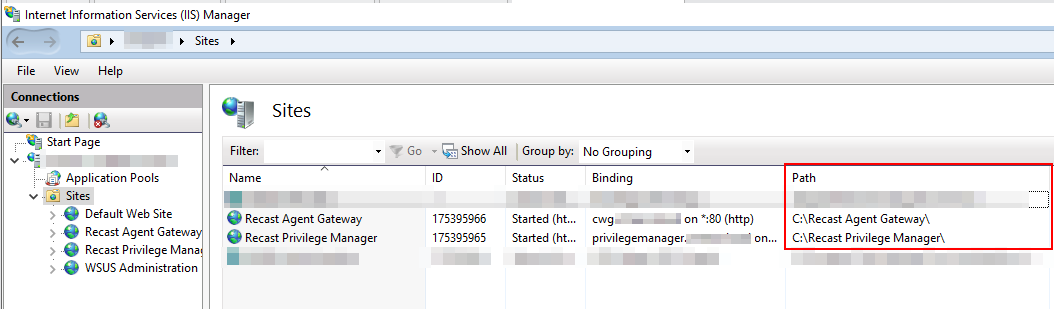
Enable Debug Logging on Recast Agent Gateway
By default, debug logging is disabled on the Recast Agent Gateway. You can enable it in the IIS site's web.config file.
To enable debug logging:
- Open the web.config file in a text editor
- Set debugging to true:
<add key="Debugging" value="true"></add> - Save the web.config file
With debug logging enabled, you will see the Agent Gateway Carillon Debug.log file in the IIS site's App_Data folder.
It is recommended to disable debug logging after troubleshooting.
Enable Debug Logging on Recast Agent
You can enable debug logging for each individual Privilege Manager client component from the registry editor.
To enable debug logging, change Debug DWORD value to 1 for the failing component.
Components and registry keys
- Recast Agent: HKLM\SOFTWARE\Centero\Agent
- Privilege Manager: HKLM\SOFTWARE\Centero\Agent\Modules\Carillon
- CMM: HKLM\SOFTWARE\Centero\Agent\Modules\CMM
- Recast Agent Service: HKLM\SOFTWARE\Centero\Agent\Service
- Recast Agent Tray: HKLM\SOFTWARE\Centero\Agent\Tray
When creating a debug report, you'll see a list of Recast Agent components and their current debug logging status.
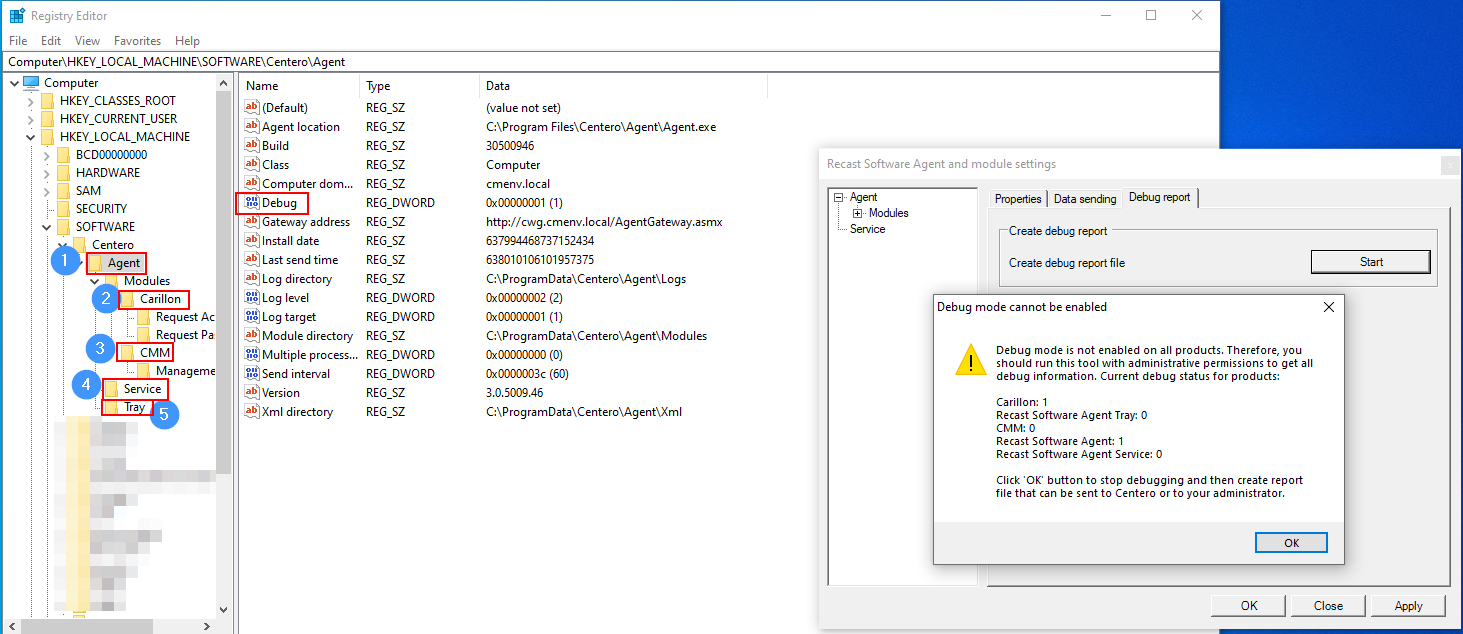
For most troubleshooting scenarios, it's sufficient to enable debug logging for Recast Agent and Privilege Manager components
Recast Agent
Recast Agent log files are located at C:\ProgramData\Centero\Agent\Logs. They can also be found under the Event viewer's Application view.
You can create a debug report from Privilege Manager, after enabling debug logging for the component. Follow these steps to create a debug report:
- Right click Privilege Manager icon from taskbar
- Select Settings
- Go to Debug report tab
- Select Start
- Follow on-screen instructions to save the report to the specified folder
- Send the report file to Recast Support

