A Recast Agent is a Windows service that runs as the local system. Agents are designed to be installed on every device within an organization. After deploying Recast Agents, they can be used to run Right Click Tools actions or for Fast Channel Support.
Agent Uses in Right Click Tools
- Run actions against devices in a different domain
- Run actions on workgroup computers or on computers in untrusted domains
- Run actions on computers where the user does not have administrator permissions
- Run actions on computers that have more restrictive firewall rules in place
NOTE: An Agent Gateway is required for every 20K Recast Agents deployed.
The Recast Management Server Agents page shows all agents installed in your environment, as well as their software Version and whether they are Connected and/or Authorized.

NOTE: If an authorized agent doesn't appear to be Connected, Recast Management Server may not currently be able to connect to it, or a certificate on the client may not be functioning properly.
Installed agents must be authorized before they can be used to run actions. The Recast Management Server will automatically approve any agents that connect from the same domain as the Recast Management Server. Agents connecting from a different domain (or from a workgroup computer) must be approved manually, unless you've edited the default setting to approve all agents automatically.
Approve an Agent Manually
To approve an agent manually in RMS:
1. On the Recast Agents page, click the Edit icon to the right of the agent you want to authorize.
2. In the Edit Recast Agent window, enable the Authorized checkbox and click Save.
Approve All Agents Automatically
You can choose to have your Recast Management Server automatically authorize all agents regardless of the domain where they're installed.
To approve all agents automatically:
1. In your Recast Management Server, navigate to Administration > Settings.
2. Under Recast Management Server, click the Edit icon to the right of Recast Agent Approval.
3. In the Change Setting window, choose Automatically Approve All Agents from the Value drop-down.
A Recast Agent is a service running on a computer that acts as a Right Click Tools client. When the Agent service is running, Right Click Tools actions can run under the system account, which means that Local Admin is not required to run actions. Agents can be very helpful in running Right Click Tools actions against untrusted domains or on workgroup computers.
Prerequisites
Authorize the Agent
The Recast Management Server will automatically approve any agents that connect from the same domain as the Recast Management Server. If a Recast Agent connects from a different domain (or from a workgroup computer) it must be manually approved.
To approve the agent manually:
1. Open the Recast Management Server interface or Configure Recast Management Server application.
2. Navigate to Agents.
On the Recast Agents page, your new agent should be visible with Authorized disabled.
3. Click the Edit icon to the right of the agent you want to authorize.
4. In the window that opens, click Authorized and Save.
Once edited and saved, the agent will appear as Authorized in the Recast Agents table.
Check Route Order
To make all actions run using the Recast Agent, make sure that the Recast Agent route appears at the top of the table on the Routes page. Then any device with the Agent installed will run through the Recast Management Server to the Agent computer and will be run as the system account.
Click Save to finalize any changes.
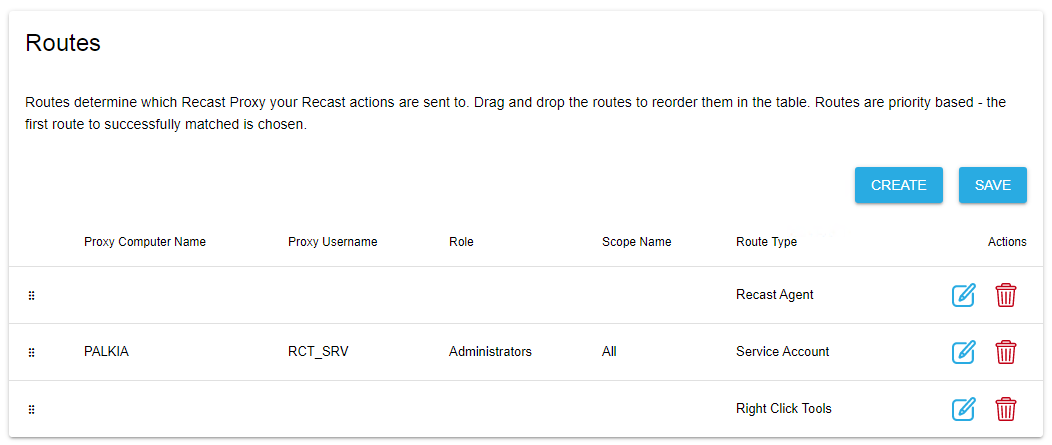
To edit an agent:
1. On the Recast Agents page, click the Edit icon to the right of the agent.
2. Edit agent details, such as the computer name or whether the agent is authorized.
3. Click Update.
Deleting an agent on the Recast Agents page, removes it from the database and revokes the client certificate, but agent uninstallation must be done manually.
To delete an agent in RMS:
1. On the Recast Agents page, click the Delete icon to the right of the agent you want to remove.
2. In the Delete Recast Agent window, click Delete.
